How to Install MirageCraft
Choose one of the two installation methods below. We recommend using the Modrinth launcher for the easiest setup experience.
Method 1: Modrinth Launcher (Recommended)
Step 1: Download Modrinth Launcher
Visit https://modrinth.com/app and download the launcher for your operating system.
Step 2: Log in with Minecraft Account
Open the Modrinth launcher and log in with your Minecraft/Microsoft account.
Step 3: Create New Instance
In Modrinth, press "Create new instance".
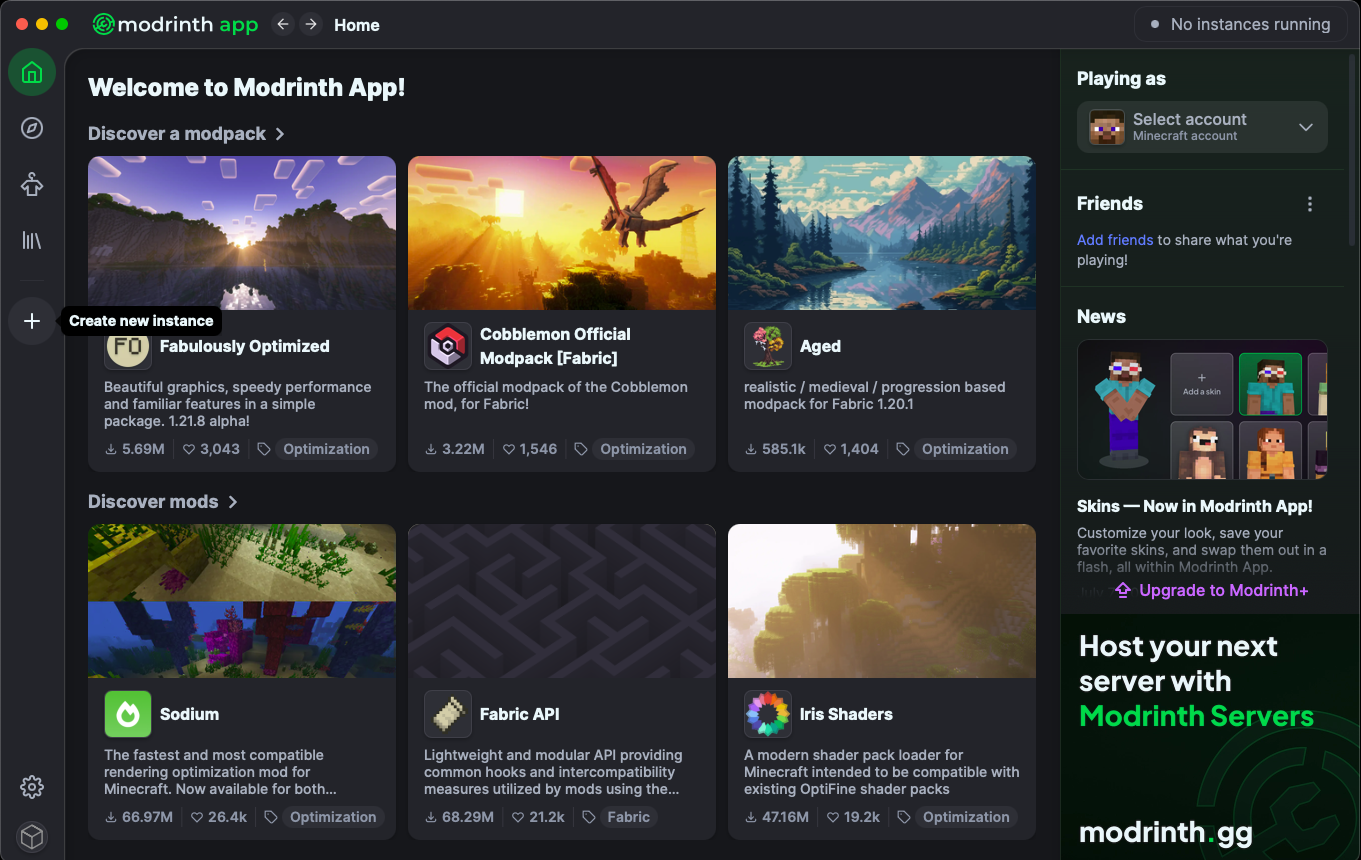
TODO
Step 4: Launch the Game
Click on the instance in the left sidebar and press the "Play" button.
TODO
Step 5: Start the Stream
In-game, use the command /mirage start ACCESS_CODE, replacing ACCESS_CODE with the beta access code that you were provided.
Enjoy! Your Minecraft world will now transform in real-time based on your prompts.
Method 2: Normal Minecraft Launcher
Step 1: Install Fabric Loader
Visit https://fabricmc.net/use/installer/ and download the Fabric installer.
Step 2: Configure Fabric Installer
Open the Fabric installer and select these options: Minecraft Version 1.21.4, Loader Version 0.17.2, and check "Create profile". Then press Install.

Step 3: Add Mod Files
Download the mods zip miragecraft-1.0.0.zip, then in your mods folder (inside your Minecraft folder) add all the JAR files from that zip.
Step 4: Create New Installation
Go to the Installations panel in the Minecraft launcher and press "New installation".

Step 5: Select Fabric Loader
In the new installation dialog, select the fabric-loader release from the version dropdown.

Step 6: Launch the Game
Launch Minecraft with your new Fabric installation.
Step 7: Start the Stream
In-game, use the command /mirage start ACCESS_CODE, replacing ACCESS_CODE with the beta access code that you were provided.
Enjoy! Your Minecraft world will now transform in real-time based on your prompts.
Method 3: Modrinth Launcher using the Modpack File (.mrpack)
Step 1: Download Modrinth Launcher
Visit https://modrinth.com/app and download the launcher for your operating system.
Step 2: Log in with Minecraft Account
Open the Modrinth launcher and log in with your Minecraft/Microsoft account.
Step 3: Download the Provided Modpack
Download the provided modpack miragecraft-1.0.0.mrpack.
Step 4: Create New Instance and Import from File
In Modrinth, press "Create new instance".
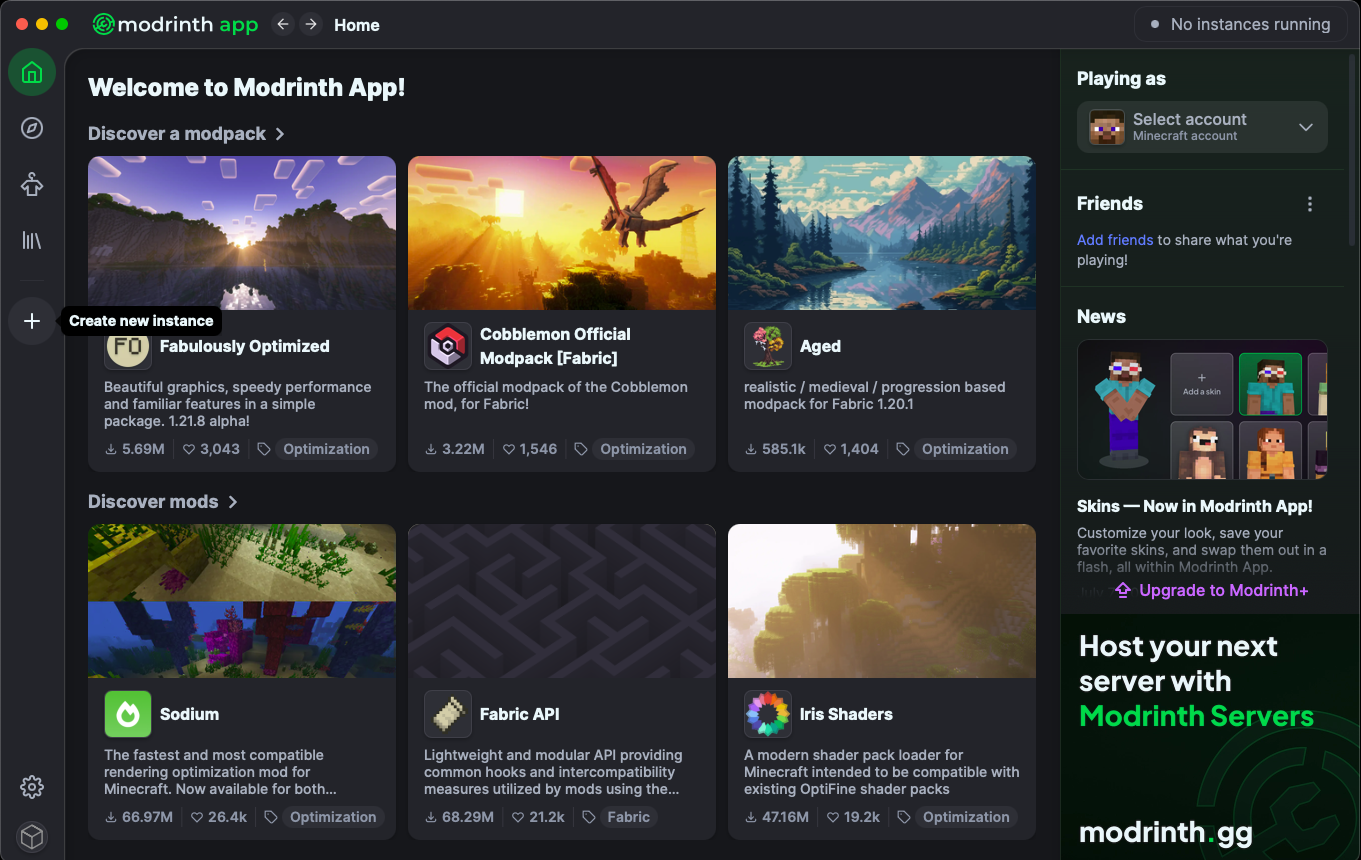
miragecraft-1.0.0.mrpack) to import the instance.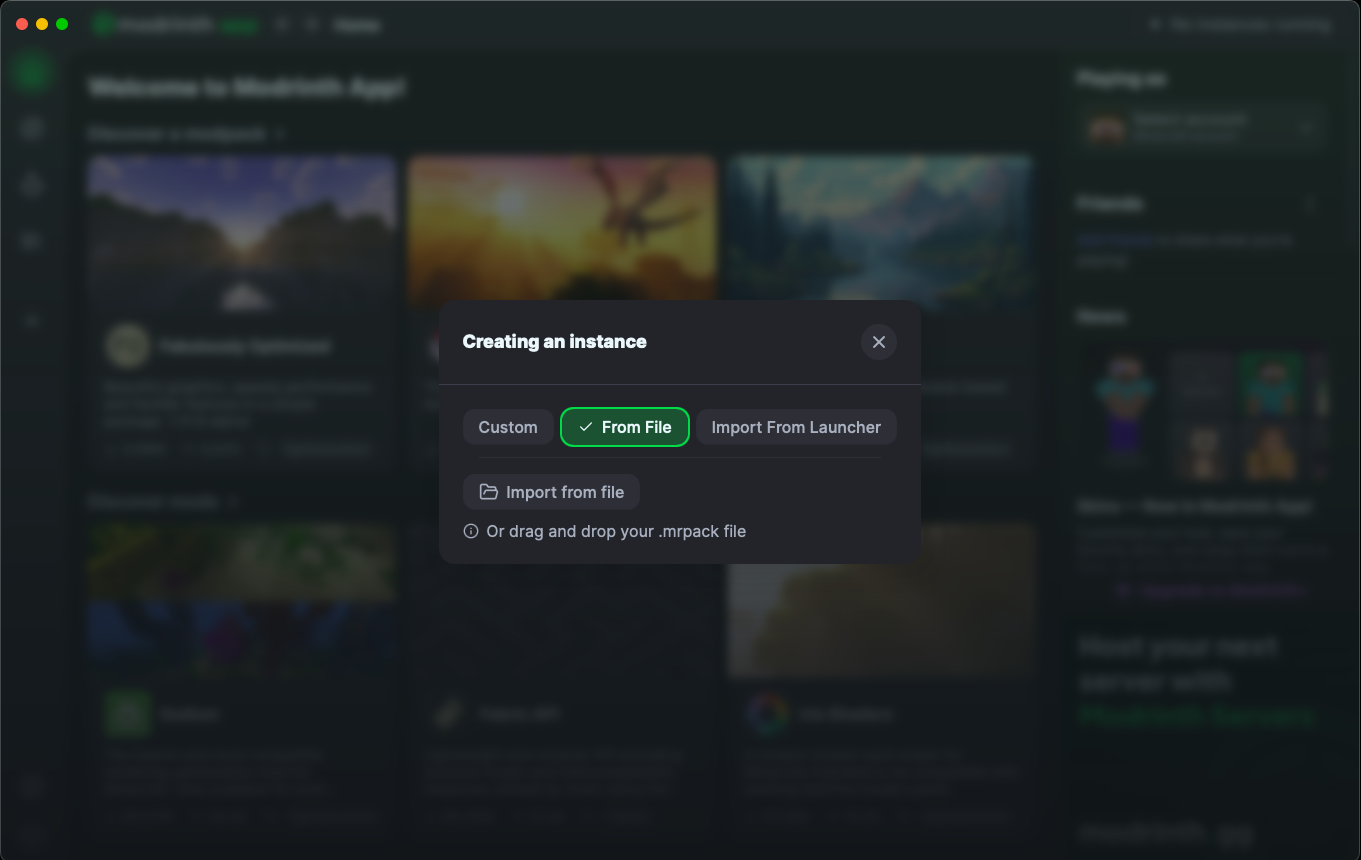
Step 5: Launch the Game
Click on the instance in the left sidebar and press the "Play" button.

Step 6: Start the Stream
In-game, use the command /mirage start ACCESS_CODE, replacing ACCESS_CODE with the beta access code that you were provided.
Enjoy! Your Minecraft world will now transform in real-time based on your prompts.
Need Help?
If you encounter any issues during installation:
- Make sure you have the correct Minecraft version (1.21.4)
- Verify that all mod files are in the correct mods folder
- Ensure you have a stable internet connection
- Contact us at contact@decart.ai for support
Ready to transform your Minecraft world? Follow the steps above and start your AI-powered adventure! 🎮✨
